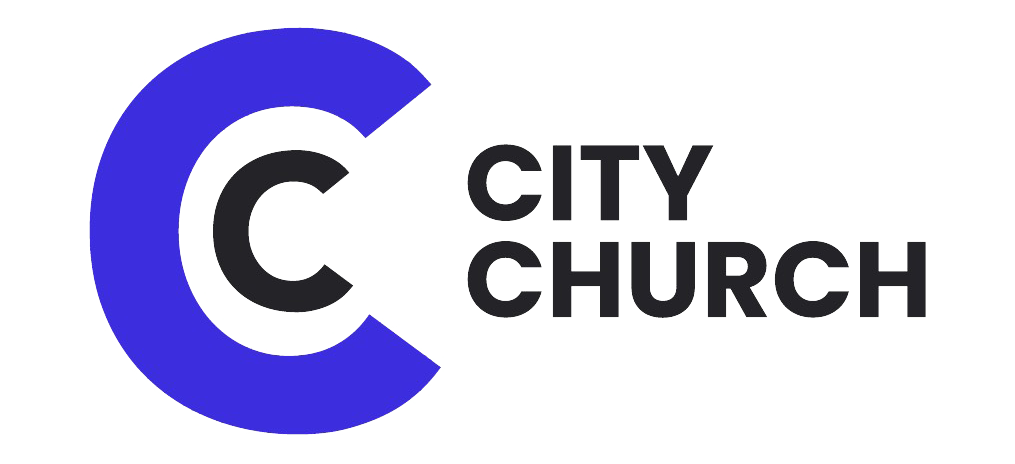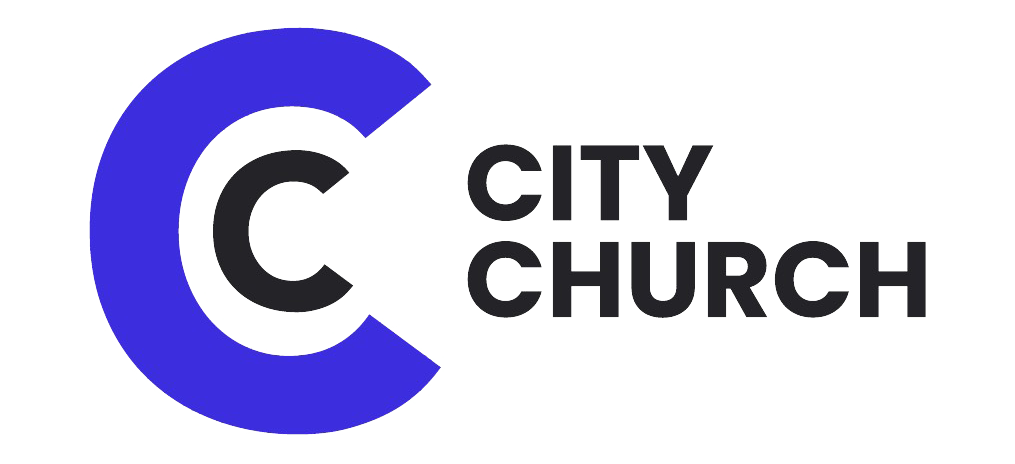Viewing / Printing Your Itemized Giving Statement
Step 1: Click This Link and log into the community system with your normal username and password
Don’t have an account yet? Sign Up Here (complete instructions can be found here)
Step 2: Click the “Giving Statement” button in the upper right hand corner.
Step 3: You will be presented with a window that will give you a few options on how to print your statement. Use these options to view your statement.
Type – Family (giving from your entire family, selected by default) or Individual
Date Range – Under “Quick Date Range” drop down choose “Last Year”
Tax Deductible – Select “Deductible Only” this will exclude any items that aren’t tax deductible and cannot be claimed.
Leave the pledge information checkbox unchecked.
Once you click “Run Report” your statement should appear on your screen ready to print or download. Depending on your computer and browser you may be asked to download the document before you can open it.
Is Your Statement Incorrect?
If you have discovered a discrepancy in your statement or it is missing information. please fill out the following form and the office will contact you and help you resolve your issue. Please do not call or email directly as we will not be able to help you without a form on file. Please make sure you include the dates, amounts, and payment method of any gifts that you are missing.
Click Here To Fill Out the Form